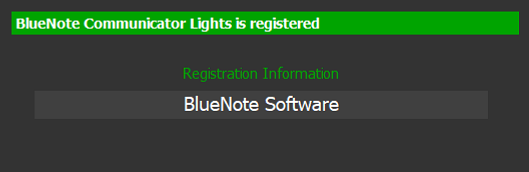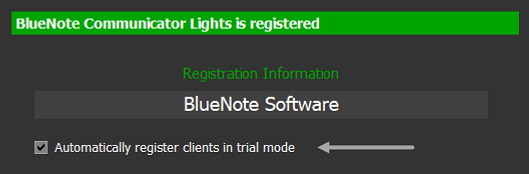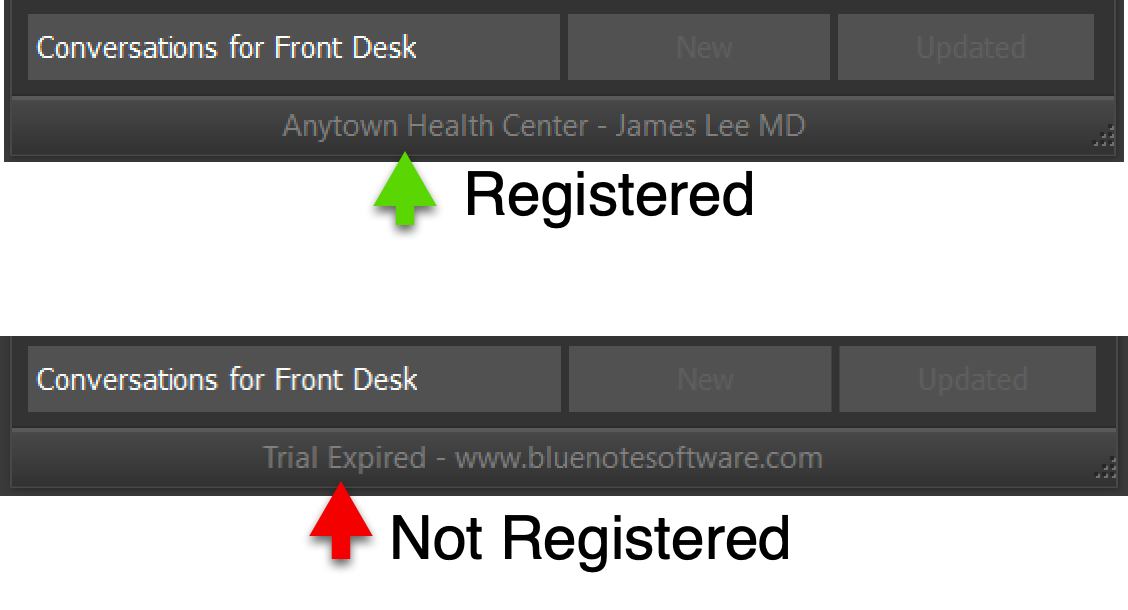Version 7 - Registering BlueNote Clients
After you have purchased BlueNote Lights, you will need to register all of your clients to keep them running after the trial has expired. There is nothing else to download, and all of your settings will be saved.
1
Open the registration email you received after purchasing BlueNote. You will need to highlight and then copy the registration block including the registered name. Registration information cannot be manually entered.
2
Open BlueNote and click the Menu then Preferences and select Options. From the Options window choose Registration and then click the Paste Registration button . Do Not Right-click to paste or Ctrl-V. You will not see the license paste as the activation happens behind the scenes.
 When you see the green bar appear, this computer is now licensed. The next step will help you quickly register all of the other BlueNote clients.
When you see the green bar appear, this computer is now licensed. The next step will help you quickly register all of the other BlueNote clients.
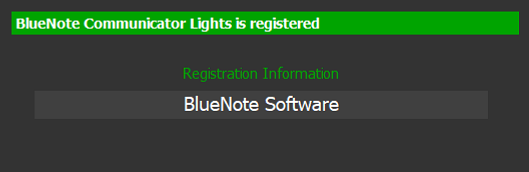
3
From the same BlueNote client, click Menu then Preferences and select Options. From the Options window choose Advanced and click the Advanced Registration button. This will re-open the Registration window with a new option. Check the box that says "Automatically register all clients in trial mode".

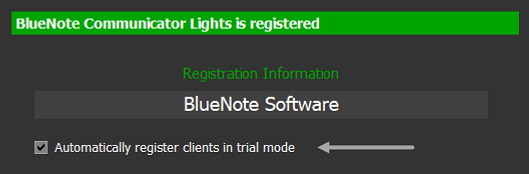
IMPORTANT NOTE: The Advanced Registration button will not appear on any clients that are not registered.
Once the license has been passed out to all online computers on your network, you can set up other BlueNote clients in your practice to automatically register clients by repeating step 3 on a different BlueNote client. Doing this on multiple BlueNote clients will help to ensure that future installations of BlueNote on new computers will automatically get registered and never enter a trial mode.
ATTENTION: If some clients display "Trial Expired" but a license was already purchased:
Any currently registered clients can be set to push out their license to the expired clients. If a client is registered, the bottom line of the BlueNote Lights window will display the practice name. If the client is unregistered, the bottom line will be blank or display "Trial Expired."
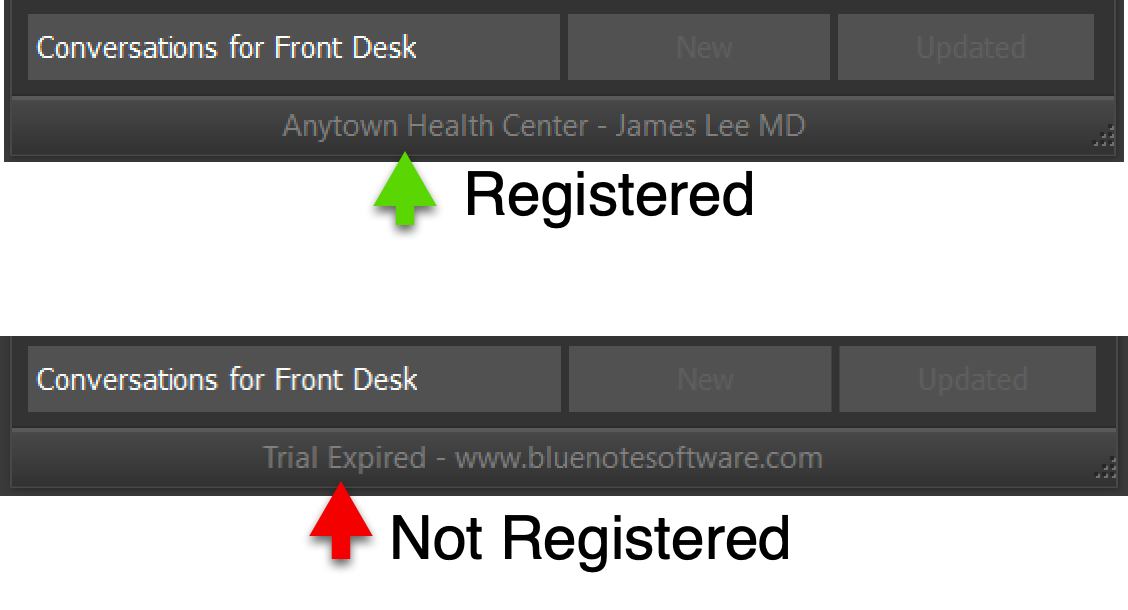
If the bottom line is blank or displays "Trial Expired" you must go to a different computer (not the unregistered one) and follow Step 3 above. The unregistered client(s) should receive the license immediately.